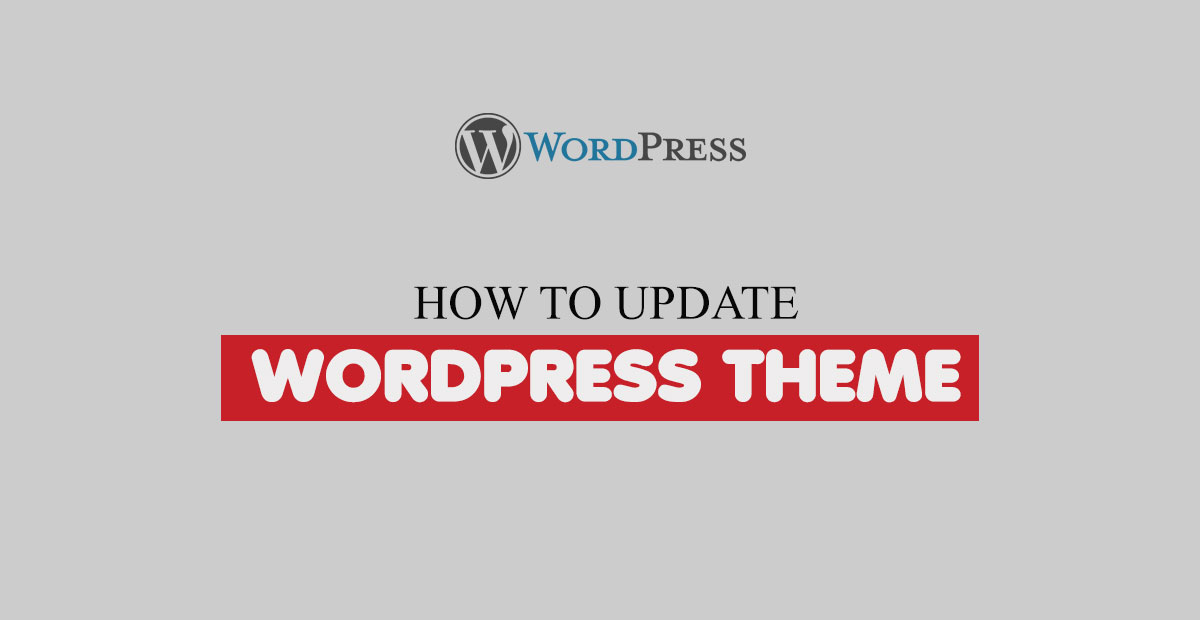How to Update WordPress Theme Manually
TThemes January 28, 2017 No CommentsHow to Update WordPress theme without loosing your currenct settings and content.
Note: Always use Child theme for your css and other code , If you are using Child theme, Then when you will update WordPress theme file then your changes will never lost.
If you are using WordPress theme from wordpress.org then You just need to go.
WordPress Dashboard --> Appearance --> Themes
Here you will see button to update theme.
But if you are using Premium Theme from Themeforest.net or any other Premium WordPress theme website, Then some theme have option to auto update theme, But if auto update is not available then you need to update theme manually.
If you are using theme from themeforest.net then follow this.
How To download Latest theme file from themeforest
First login on https://themeforest.net/ then go to Download page. https://themeforest.net/downloads From here download latest theme copy.
1- Update Theme via FTP Manager
Now you need to extract downloaded zip.
Now Connect your FTP Manager and go to
root/wp-content/themes/
Here you will see that theme folder, Just Replace theme folder.
2- Update Theme via Hosting File Manager
Login to your Hosting Manager and here you will see option for File Manager click here and come to domain root
root/wp-content/themes/
Here upload downloaded zip and extract zip file. It will ask to replace file, Just select yes.
Your Theme will be updated.
3- Update Theme via WordPress Dashboard
Its not recommended, But if you want to try this method you can also try. Go to
WordPress Dashboard --> Appearance --> Themes
From here active any other theme then Hover on that theme which you want to update, You will see one button for Theme Details, Here you will see option to delete theme. Just Click on Delete theme
Please don’t delete child theme, Just delete main theme file
Now Click on Add New, Then Click on Upload Theme.
Active theme and That’s ALL.